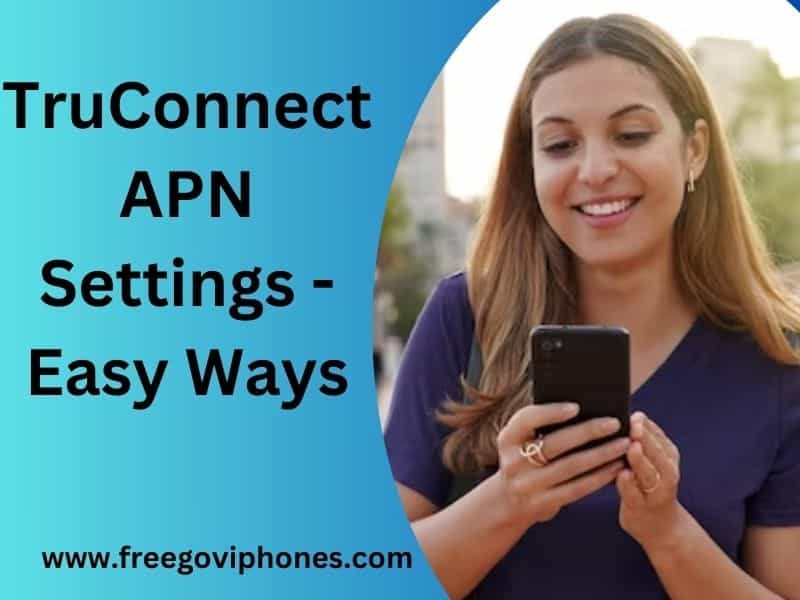n today’s digitally interconnected world, having a reliable mobile network is essential for staying connected with friends, family, and colleagues, as well as accessing vital online services. Ultra Mobile is a popular mobile virtual network operator (MVNO) known for its affordable plans and extensive coverage.
However, setting up the correct Access Point Name (APN) settings is crucial to ensure seamless connectivity and optimal performance. In this comprehensive guide, we’ll delve into everything you need to know about Ultra Mobile APN settings to make the most out of your mobile experience.
In this digital age, staying connected is paramount, and having the proper Access Point Name or 5G APN settings for your Ultra Mobile network is crucial for smooth communication and data access.
Whether you’re using an Android or iOS device, this comprehensive guide will walk you through setting up your Ultra Mobile APN settings, ensuring a reliable and fast network connection.
Ultra Mobile APN Settings Explained
Before diving into the setup process, let’s understand what APN settings are and how they impact your mobile experience. The Access Point Name (APN) is a gateway between your mobile device and the internet, facilitating data transfer, MMS (Multimedia Messaging Service), and other mobile services. Configuring the correct APN settings is essential for effectively accessing Ultra Mobile’s network.

The Importance of Correct APN Settings
Using the proper APN settings is critical for various reasons. Firstly, it ensures your device connects to the correct carrier network, preventing connectivity issues. Secondly, proper APN settings guarantee faster data speeds, smoother voice calls, and reliable multimedia messaging. You might face data connection problems, hindered text messaging, and even delayed emails without the correct settings.
How to Find Ultra Mobile APN Settings?
Finding the Ultra Mobile APN settings on your device is a straightforward process. Follow these simple steps to locate the settings on popular platforms:
Ultra Mobile APN settings for Android
- Go to “Settings” on your Android device.
- Tap on “Network & Internet” and select “Mobile Network.”
- Look for “Access Point Names” or “APN” and tap on it.
- You’ll find a list of APNs; ensure that the correct one is selected per your Ultra Mobile plan.
iOS Devices (iPhone/iPad)
- Open the “Settings” app on iOS device.
- Select “Cellular” or “Mobile Data,” depending on your device.
- Tap “Cellular Data Options” and then “Cellular Data Network.”
- Ensure that the correct APN settings are filled in as Ultra Mobile provides.
READ MORE: Safelink 5G APN Settings – All Things You Need To Know
Configuring Ultra Mobile APN Settings
Now that you know where to find the APN settings, let’s configure them correctly for your Ultra Mobile network.
Step 1: Accessing APN Settings
- Go to “Settings” on your device and find the “Access Point Names” or “APN” section.
Step 2: Creating a New APN Profile
- Tap the “Add” or “Plus” icon to create a new APN profile.
- Fill in the required information, including:
- Name: Ultra Mobile
- APN: wholesale
- MMSC: http://wholesale.mmsmvno.com/mms/wapenc
- MMS Proxy: blank
- MMS Port: blank
- MCC: 310
- MNC: 260
- Authentication Type: None (in some cases, “PAP” or “CHAP” might be required)
Step 3: Saving the APN Profile
- After entering the details, tap “Save” to store the new APN profile.
- Select the newly created profile as your default APN.
Common Issues and Troubleshooting
Setting up APN settings might only sometimes go smoothly. Here are some common issues and their solutions:
APN Settings Not Saving
If you encounter difficulties saving the APN settings, try the following:
- Check if you have entered the information correctly.
- Restart your device and attempt to save the settings again.
- Contact Ultra Mobile’s customer support for assistance.
Slow Data Speeds
If you experience slow data speeds after configuring the APN settings, consider the following:
- Verify that you have selected the correct APN profile.
- Check your data usage, as exceeding your plan’s limit may result in reduced speeds.
- Check for any network outages in your area.
Unable to Send MMS
If you can’t send MMS messages, try the following:
- Ensure the MMS settings are correct, including the MMSC and Proxy.
- Confirm that your mobile data is enabled.
FAQs about Ultra Mobile APN Settings
Q: What is an APN?
An APN (Access Point Name) is a gateway that connects your device to the internet and allows access to various mobile services.
Q: Why do I need to configure APN settings?
Configuring the correct APN settings ensures seamless data connectivity, voice calls, and messaging on your Ultra Mobile network.
Q: How do I find the APN settings on my Android device?
To find APN settings on Android, go to “Settings” > “Network & Internet” > “Mobile Network” > “Access Point Names.”
Q: Can I use the same APN settings for all devices on Ultra Mobile?
In most cases, the same APN settings will work for all devices on Ultra Mobile. However, specific devices may require minor variations.
Q: What should I do if I encounter issues with APN settings after configuration?
If you face issues with APN settings, verify the information entered, restart your device, and contact Ultra Mobile support if the problem persists.
Q: Can incorrect APN settings affect my mobile data speeds?
Yes, incorrect APN settings can result in slow data speeds, hindered multimedia messaging, and other connectivity problems.
Troubleshooting Tips:
If you encounter any issues with your Ultra Mobile APN settings, try the following troubleshooting tips:
- Double-check the entered APN details for accuracy.
- Ensure that mobile data is enabled on your device.
- Restart your device to refresh network connections.
- Contact Ultra Mobile customer support for assistance if the issue persists.
Final Words:
Configuring the correct APN settings is crucial for ensuring optimal performance and connectivity on the Ultra Mobile network. By following the steps outlined in this comprehensive guide and utilizing the provided troubleshooting tips, you can easily set up your device for a seamless mobile experience. Stay connected, stay informed, and enjoy the convenience of Ultra Mobile’s affordable plans with reliable connectivity.