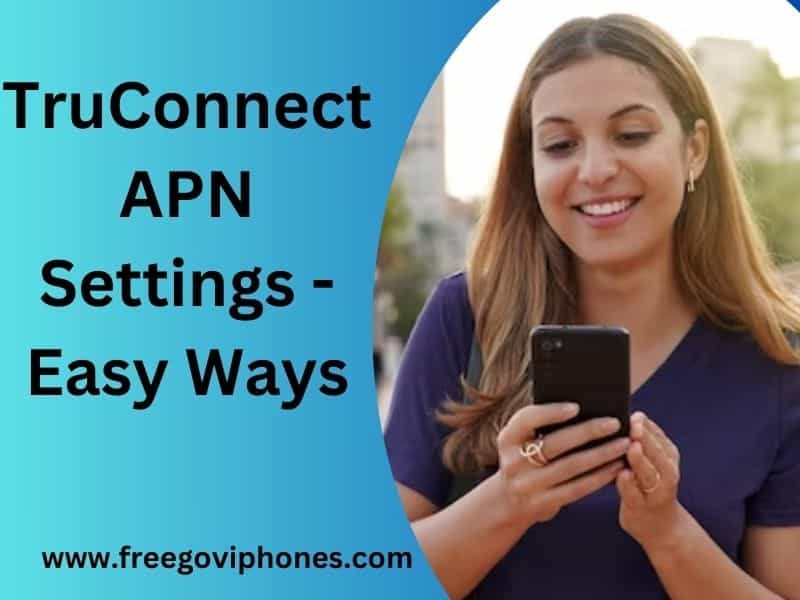Welcome to the ultimate guide on Life Wireless APN settings, , providing you with comprehensive and detailed information to help you optimize your mobile internet connection. In this article, we’ll delve into the importance of 5G APN settings, how to configure them for your Life Wireless network and ensure a seamless browsing experience.
Understanding APN Settings
APN (Access Point Name) is crucial in establishing a connection between your mobile device and your carrier’s network. It acts as a gateway that enables data transmission between your smartphone and the internet. With the correct APN settings, your device may be able to connect to the internet, leading to slow browsing, inability to send multimedia messages (MMS), or even complete data unavailability.
The Significance of Proper APN Settings
Having the proper APN settings is vital for an uninterrupted mobile internet experience. When using a Life Wireless SIM card, the correct APN settings will ensure your device communicates effectively with Life Wireless servers, optimizing your data speed, network coverage, and overall browsing experience.

Configuring Life Wireless APN Settings
Configuring the Life Wireless APN settings is a straightforward process, and we’ll guide you through it step by step:
Step 1: Accessing APN Settings
To begin, unlock your smartphone and access the Settings menu. Look for the Network & Internet or Connections section, depending on your device’s manufacturer.
Step 2: Access Point Names (APN)
Once you’ve entered the appropriate section, locate and select Access Point Names or APN. Here, you’ll find a list of existing APN profiles.
Step 3: Adding a New APN
If you don’t find the Life Wireless APN in the list, don’t worry. Click on the “+” symbol or an option to add a new APN.
Step 4: Filling in the Details
You’ll now see a form with various fields to fill in. Enter the following details:
- Name: Life Wireless
- APN: internet.mvno.lifewireless.com
Leave the other fields empty or as they are unless you have specific instructions from Life Wireless customer support.
Step 5: Saving the Settings
After you’ve entered the required information, tap the Save or Apply button. Your new APN settings are now active.
Step 6: Selecting the New APN
Return to the list of APNs and select the newly added Life Wireless APN. Your device will now use these settings for its data connection.
Testing Your New APN Settings
To ensure that your Life Wireless APN settings are working correctly, perform the following steps:
- Reboot your device to activate the new settings.
- Open your preferred web browser and load a web page. The page should load swiftly, indicating that your data connection is optimized.
- Attempt to send an MMS if your device supports multimedia messaging. This will confirm that your MMS services are functioning correctly.
Troubleshooting APN Issues
If you encounter any issues with your data connection or multimedia messaging after configuring the APN settings, consider these troubleshooting steps:
- Double-check the Settings: Ensure that you entered the correct details for the Life Wireless APN. Typos can lead to connection problems.
- Restart Your Device: A simple restart can sometimes resolve minor connectivity issues.
- Contact Customer Support: If you followed all the steps correctly and still face issues, contact Life Wireless customer support for assistance.
Final Words
The proper APN settings are essential for a smooth mobile internet experience on the Life Wireless network. Following the guide above, you can easily configure your device’s APN settings and optimize your data connection. Enjoy seamless browsing, fast data speeds, and hassle-free multimedia messaging with the correct APN settings.
Life Wireless APN Settings: Optimizing Your Mobile Internet Connection – FAQs
1. What is an APN, and why is it essential for my mobile internet connection?
An APN, or Access Point Name, is a gateway that connects your mobile device to your carrier’s network. It is vital in enabling data services, MMS, and internet access. Optimizing your APN settings ensures a stable and efficient mobile internet connection.
2. How do I find the correct APN settings for my Life Wireless plan?
To find the correct APN settings for your Life Wireless plan, visit the Life Wireless website, access your account settings, or contact their customer support. They will provide you with the necessary information to configure your APN correctly.
3. Can I change the APN settings on my mobile device?
Yes, you can change the APN settings on most mobile devices. The process varies depending on your device’s operating system (iOS, Android, etc.). You can typically find the APN settings in your device’s “Network Settings” or “Cellular Settings” section.
4. Will updating my APN settings affect my voice calls or text messages?
Updating your APN settings should not affect your voice calls or text messages. APN settings primarily impact data-related services like internet browsing and multimedia messaging (MMS).
5. What are the recommended Life Wireless APN settings for faster internet speeds?
The recommended APN settings may vary depending on your device and location. Generally, it’s best to use the default settings Life Wireless provides. However, if you experience slow internet speeds, you can contact their customer support for any potential optimizations.
6. What should I do if my mobile data isn’t working after updating the APN settings?
Double-check that you entered the correct details if your mobile data stops working after updating the APN settings. Ensure that everything is clear and correct. If the issue prevails, you can reset the APN settings to the default or contact Life Wireless customer support for assistance.
7. Can I use the same APN settings on multiple devices with my Life Wireless SIM card?
You can use the same APN settings on multiple devices with your Life Wireless SIM card. Once you’ve configured the APN correctly on one device, you can insert the SIM card into other compatible devices without changing the APN settings.
8. Are there specific APN settings for international roaming?
Yes, if you plan to use your Life Wireless service while roaming internationally, specific APN settings might be required. Contact Life Wireless customer support before traveling to ensure you have the appropriate settings for a seamless international roaming experience.
9. Do I need to restart my phone after updating the APN settings?
After updating your APN settings, it’s a good idea to restart your phone. This helps apply the changes effectively and ensures your device connects to the network with the updated settings.
10. Can I use custom APN settings on my device with Life Wireless?
While using custom APN settings is possible on some carriers, sticking to the default settings provided by Life Wireless is recommended. Custom APN configurations may cause connection issues or limit certain features on your mobile device. Always consult with the carrier’s support team to explore custom APN options.
Remember that APN settings are carrier-specific, and using the correct settings to optimize your mobile internet connection with Life Wireless is essential. If you encounter any issues or need assistance, contact Life Wireless customer support for prompt resolution.